Kinemaster is one of the best video editor apps available for both Android and iPhones. However, it has some features that confuse its initial users.
One of those features is its default image pan and zoom effect. So, today in this post, I am going to tell you about how to turn off Pan and Zoom in Kinemaster.

|
| How to Disable Pan and Zoom in Kinemaster |
What is the Pan & Zoom Effect in Kinemaster?
This is the default effect of Kinemaster, which is automatically applied to every image you add to Kinemaster's video editing timeline.
In this effect, your image moves in a zoom-in and zoom-out motion. Kinemaster automatically applies the effect of zooming in or zooming out to your images. This effect is called the pan and zoom effect.
Also Read: How To Export 60fps Videos in Kinemaster
Steps to Remove Pan and Zoom in Kinemaster
- Firstly, make sure you are using the latest version of Kinemaster.
- Secondly, open your Kinemaster app and navigate to Settings.

|
|
Kinemaster Settings |
- After that, find the settings with the name "Default Pan & Zoom Mode for a Photo Clip."

|
|
Kinemaster Pan & Zoom Settings |
- Click on that setting.
- After that, it will show you a pop-up which contains the following options:
- Fit in the screen, Fill Screen, Ken Burns (Random), Ken Burns (Face Recognitions)
- To disable the pan and zoom effect of Kinemaster, select the first option named "Fit in the Screen."
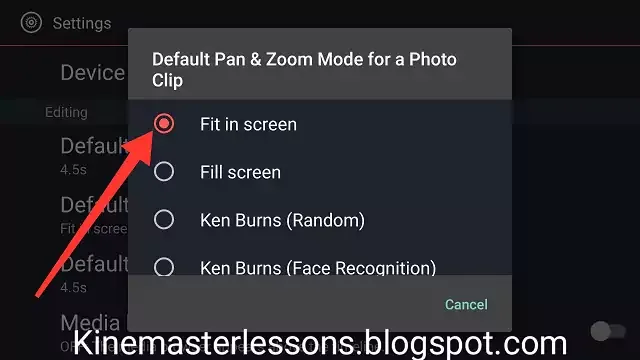
|
| Kinemaster pan and zoom settings options |
- After that, exit the Settings of Kinemaster and try adding images to the Kinemaster timeline.
- Now, the images don't have a pan and zoom effect in them.
If you don't understand by reading the text tutorial, you can watch the video tutorial shown below.
If you are unable to understand the language of the video, you can enable subtitles for the video. I hope this tutorial helped you.
How to Disable Pan & Zoom Effect in Kinemaster
Conclusion
If you want to add this effect to some of your images and don't want to completely disable it in Kinemaster, you can follow other methods that I mentioned in the video tutorial shown above.
If this tutorial on how to disable/turn off Pan and Zoom in Kinemaster helped you, please share this post with someone in need because sharing is caring.
If this tutorial on how to disable/turn off Pan and Zoom in Kinemaster helped you, please share this post with someone in need because sharing is caring.
